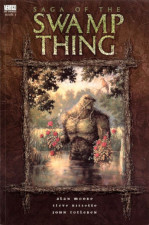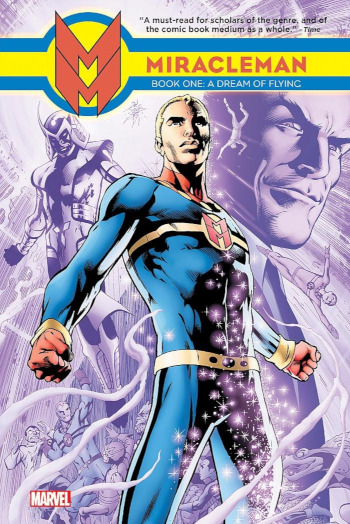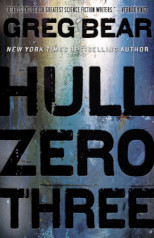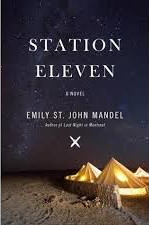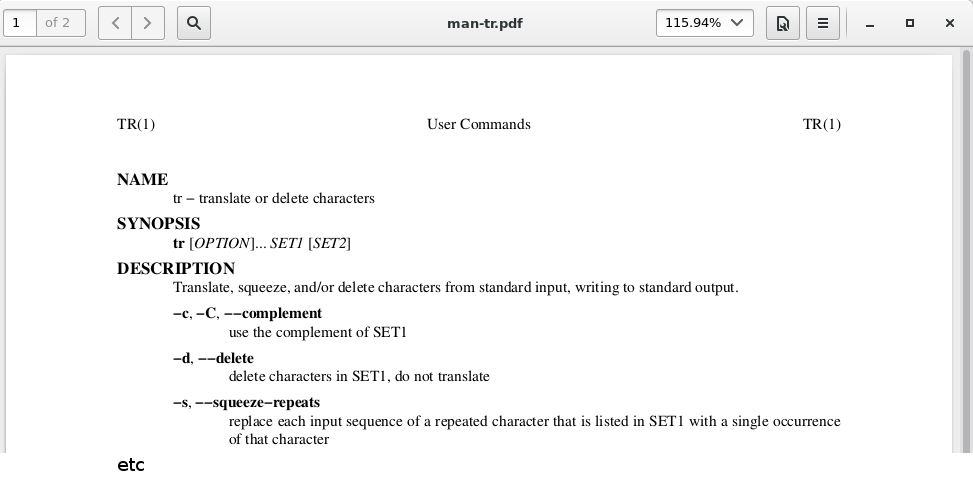Vonnegut on software development teams.
So here's a thing. Spotted this in some of Kurt Vonnegut's personal correspondence, talking about an instructor of his named Slotkin:
What Slotkin said was this: no man who achieved greatness in the arts operated by himself; he was top man in a group of like-minded individuals. This works out fine for the cubists, and Slotkin had plenty of good evidence for its applying to Goethe, Thoreau, Hemingway, and just about anybody you care to name.
If this isn't 100% true, it's true enough to be interesting—and maybe helpful.
The school gives a man, Slotkin said, the fantastic amount of guts it takes to add to culture. It gives him morale, esprit de corps, the resources of many brains, and—maybe most important—one-sidedness with assurance.
Reminds me powerfully of my growing impressions of the environment a person needs to be in in order to do great things in software. There is no doubt some effectiveness in assembling great individuals to create a great team.
But in my personal experience, there is a whole lot more value in creating a great team by instilling the right values, and then watching the members visibly level each other up, producing a succession of great individuals, and only subsequently attracting more of the same.